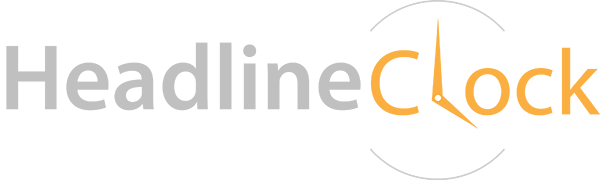Documentation
Contact Us
Advanced Network Devices
3820 Ventura Drive
Arlington Heights, IL
Purchase online
Sales: sales@anetd.com (847.463.2236)
Support: support@anetd.com (847.463.2237)
Questions/Help
Where are the settings? You are able to access the clock’s settings pages via a Web browser, by typing the IP address of the Headline Clock into the browser’s address bar: For example: 192.168.1.55. This page is the homepage of the clock, and the settings can be configured there.
How do I determine the IP address of my clock? This is only needed if you desire to change the settings or personality of the clock. The clock’s IP address is displayed during power-up, and then also scrolls periodically for 2 minutes immediately after boot-up. The IP address will be a sequence of four numbers, separated by periods (e.g. 192.168.1.55). This address may change on each boot-up, depending on how your router/network is locally configured.
Won’t it be too bright or too loud at night? The brightness and volume can be scheduled. Even better is that they can also be set to “automatic”, whereby the brightness adjusts to the ambient room light level, and the audio level goes down accordingly. So when it is dark, it is very dim, and very quiet.
What if the time is wrong? The time is set automatically from an atomic time server and does not need to be set. However, the timezone needs to be set properly for the correct hour to be displayed. You are able to set the clock’s timezone in the clock’s settings via a Web browser, by typing the IP address of the Headline Clock into the browser’s address bar. Other possible causes would be that the time is drifting because the internet connection is down or spotty. If the internet connection is stable, and the timezone is correct, the time should never be off.
Where is the news? It should scroll every couple of minutes on the bottom of the clock. If the news never comes, check if the homepage of the clock shows “News feed unavailable” or “News Feed never obtained”. If so, in the settings, make sure “News Feed Enabled” is set to “yes”. Make sure your internet connection is working. Wait at least 30 seconds to retrieve news after power-up.
Where is the weather? It should scroll every couple of minutes on the bottom of the clock (alternates with the news). If the weather never comes, check if the homepage of the clock shows “Weather feed unavailable” or “Weather feed never obtained”. If so, in the settings, make sure “Weather Feed Enabled” is set to “yes”. Make sure your internet connection is working. Wait at least 30 seconds to retrieve weather after power-up. You will need to configure your zip code in the settings for the weather feature to work properly for you.
What if the clock is not powered? If nothing is displayed or the device doesn’t boot… Is the Ethernet cable connected properly? One end to PoE switch port or PoE injector, the other end to the rear of the Headline Clock. (A common mistake is to connect the cable to a router or other non-PoE switch instead of the PoE switch or PoE injector.)
What does just a Blinking Colon mean? At power-up, if clock shows only a blinking colon, this implies the time cannot be found, and thus there is no network connection.
- Verify the network port you are using on your switch by connecting a laptop or other network-enabled device and make sure it works
- Is there power to the PoE switch or PoE injector the clock is connected to (are the LEDs illuminated)?
- Is the Ethernet plug firmly seated in the connector on the rear of the clock? Try re-inserting the plug.
- Replace the Ethernet cable with a known good cable.
How do I configure for Wi-Fi?: Wi-Fi is not currently supported, but may be in a future model.